In this article we are going to see all the sections of your admin backend.
The Dashboard
In the dashboard you can see the number of apps created in the month, and the number of users for the current month (if you have the Platform Edition)
Invoices (Platform Edition)
The list of the invoices automatically created by the system. You can search for a specific invoice from the search field.
Manage > Users
The list of the users that create apps on your system. Search for an existing one or create a new one.
Manage > Applications
The list of the applications that are created by you or the users from the backend for building apps. For Platform Edition owners: to only see the apps that have been bought and that must be published, check “Show the applications waiting for publication only”.
Appearance
Upload a logo and a favicon to customize your Edition. In a near future you will get more tools to customize your solution directly from your backend.
Settings > Your Company
This section will enable the automatic invoice system with VAT calculation and currency.
Settings > Accounts
Create other admin access to your backend for other people in your team.
Settings > Modules
From this section you will be able to upload new modules, addons, and updates of your Edition.
Settings > APIs
This API key will allow your clients to display Instagram galleries in their apps. You have to create an API keys from http://instagram.com/developer/. Click here to see how to create an API key for Instagram.
These elements will allow your clients to integrate a Facebook connect button in their apps. You have to create API keys from http://developers.facebook.com. Click here to see how to create an API key for Facebook.
Youtube
This API key will allow your clients to display Youtube videos in their apps. You have to create an API key for Youtube. Click here to see how to create an API key for Youtube.
Paypal
Here you can set up your Paypal gateway. Please read this article to know how.
To activate the recurring subscriptions, follow this guide.
Soundcloud
Here you can set up your Soundcloud API, it will activate Soundcloud as an option in the Audio feature. Please read this article to know how.
Settings > Push
iOS and Android Push Notifications are not set up the same way. On iOS the push certificate is created for each app while for Android you can use the same API for all your apps. That’s why there is settings for Android only from your backend. To know how to get the GCM Key and the Sender ID click here.
Settings > Communications
This section allows you to fill out the senders with which you want to communicate with your users and clients. Enter a name and email for the emails that will be sent from your admin backend for the support to your clients and users (for instance the forget password email). If you want to display a Support link in the interface of the user (the interface on which he creates his apps), paste a link to your support website. The Support button will appear automatically in the user interface. And for Platform Edition owners, enter a sender name and email for the sales emails (order confirmation email for instance).
Settings > Taxes (Platform Edition)
In this section you can create taxes for different countries. For instance if you are in an European Country you will sell your product without taxes to a client in the United States or in Vietnam. Here you can setup different taxes for the different countries you are going to sell apps. Just a choose a country, enter a rate (20.5 for example, if the tax rate is 20.5%) for that country, and click on the check on the right to save it. Add a new tax by clicking on the “+” on the right of “List of your taxes”.
Settings > Plans (Platform Edition)
The Platform Edition allows you to create different business models, and thus to offer different pricing plans to your clients. All plans will be displayed to all your clients. They are configured for buying one app. To create a new plan, click on “+” on the right of “List of your plans”. Then give a name and a description to this plan. These info will be displayed in the user interface (eg the frontend). Then enter a Setup fee if you want to charge a one time fee, if not let it blank. If you want to set up a subscription, choose if it’s a monthly or yearly subscription and enter a price. You can combine a setup fee with a subscription, or offer only setup fee, or offer only subscriptions. Then save. You can create as many plans as you want, all will be displayed to the clients. You can edit or delete plans from the list.
Did You Find This Article Helpful?
No - 3 visitors found this post was not helpful
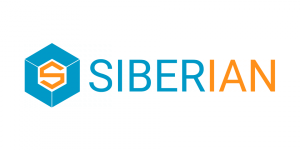

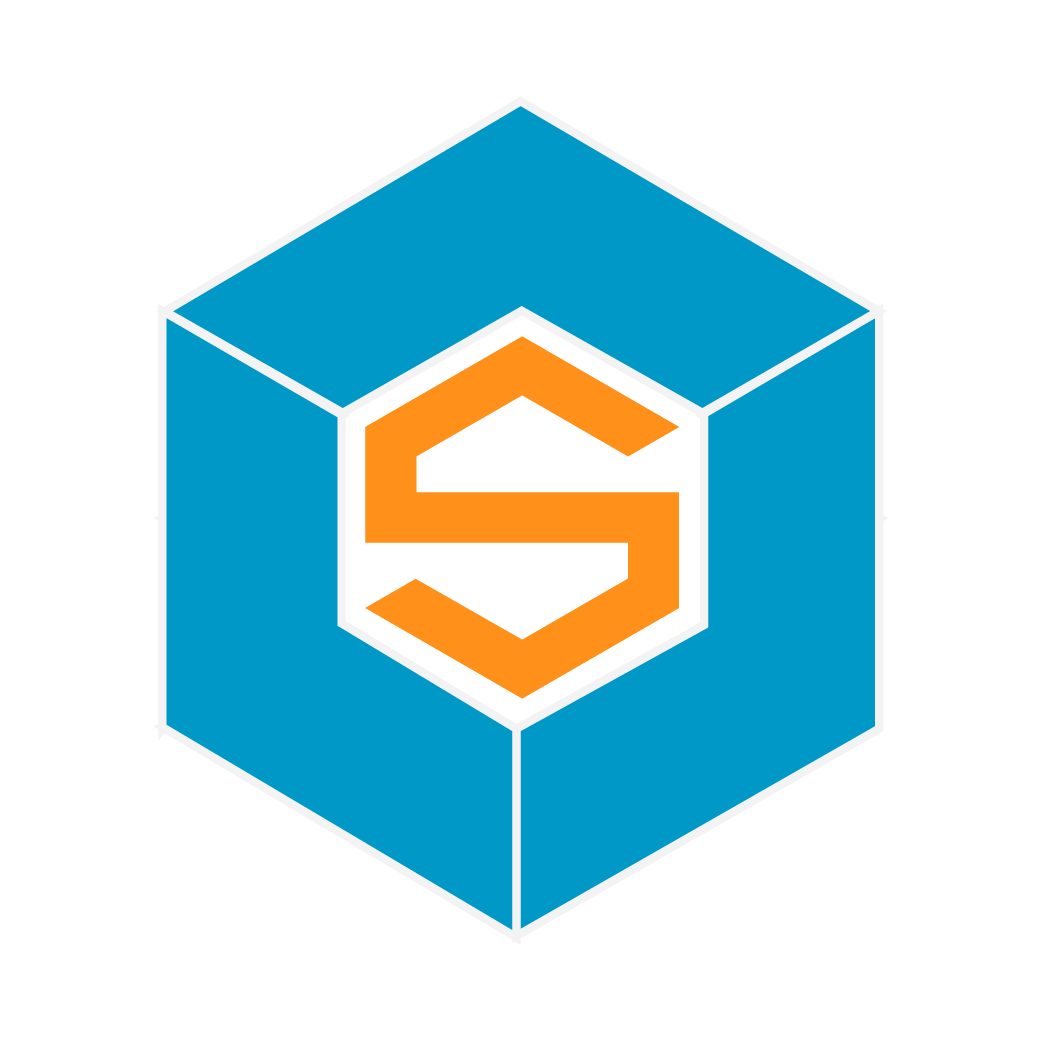

6 Comments
Ron Pumfleet
Does not say where the pricing plans are displayed to the public- where is the front end/sales page template or index
Angelo Gonçalves
the program does not access the admin backend *
Daniel Martin
How configure the White label editor to my clients? I need my reseller can Show his own logo, for example.
Santiago Martinez Dordella
Can you manage push messages? and How do I limit the creation of apps to the user? thnx
Sid B
what is the crontab command
http://www.siberiancms.com/knowledgebase/how-to-setup-a-commercial-edition-once-installed/
used for (that setting runs cron continuously)?
Sid B
Venkat Chinniah
how to reset password from phpmyadmin user table for backoffice admin.
forget password not triggering the mail but changed the password.
stuck :(