To enable the Facebook login in your clients’ apps you have to create a Facebook app at https://developers.facebook.com/.
1. You need a Facebook user account
2. Go at https://developers.facebook.com/
3. Click on “Apps” and “Add a New App”
4. Choose “Website”
5. Enter a name for your Facebook app (you may choose a name that refers to your platform, like “Apps Maker Company”). This name will be shown to the app users when they would want to create an account in the mobile app through Facebook connect. Then click on “Create New Facebook App ID”.
6. Choose “Communication” for the app category, and click on “Create App ID”
7. In the upper right corner, click on the button “Skip Quick Start”
8. From the left menu, click on Settings
9. In the App Domains field, let it blank.
10. Click on +Add Platform and choose “Website”
11. In the Site URL field enter the address of your platform (aka your Siberian) and this time with “http://”, and “www.” if your platform is on your main domain. If it’s on a subdomain, enter your subdomain like http://apps.mydomain.com. Enter also the URL to your domain name, and http://*.yourdomain.com (if your Siberian is at siberian.domain.com enter http://*.domain.com”. Then save.
13. Click on the “Advanced” tab at the top of this page.
Be sure the settings at the top are like this:
Then from the left menu, click on “Facebook login” in the menu “Product settings”, and set the settings like this (change “yoursiberiandomain” by the URL to your Siberian):
12. From the left menu, click on App Details, scroll down and add an app icon for your app. It’s not mandatory but your Facebook app will be more professional with an icon when the user will be invited to connect with his Facebook account. Click on Save Changes.
13. From the left menu, click on Status & Reviews
14. Switch “Do you want to make this app and all its live features available to the general public?” to “yes”
15. From the left menu, click on Settings. Copy and paste your App ID and App secret, in your Siberian Edition backend (Settings > APIs) or in your Editor in Settings > Facebook.
16. You’re done!
Did You Find This Article Helpful?
No - 6 visitors found this post was not helpful
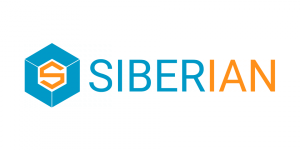


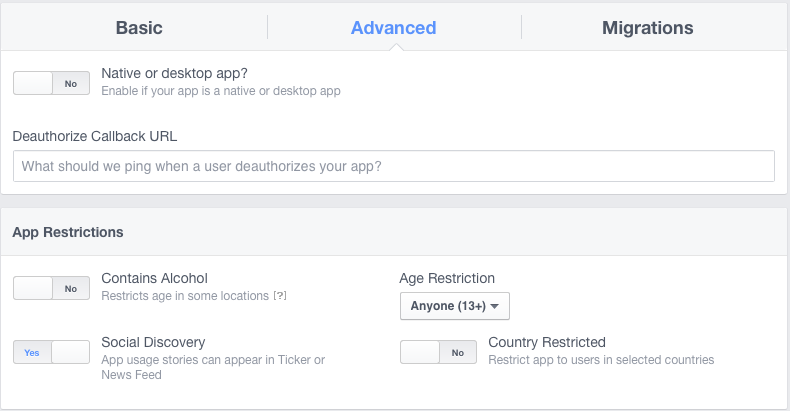
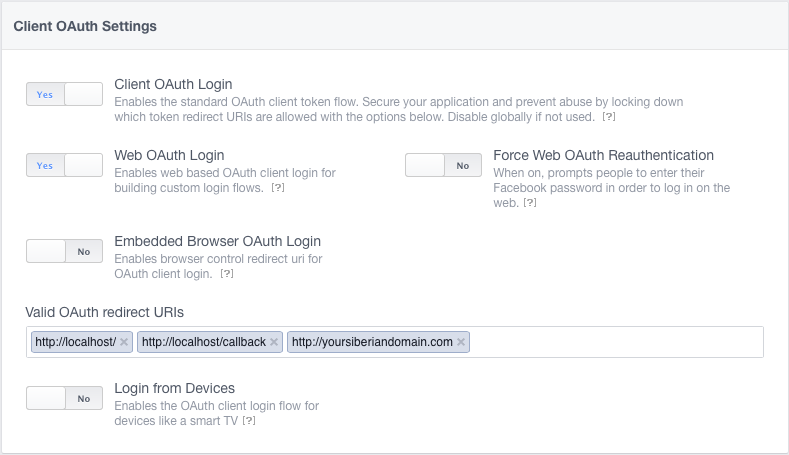
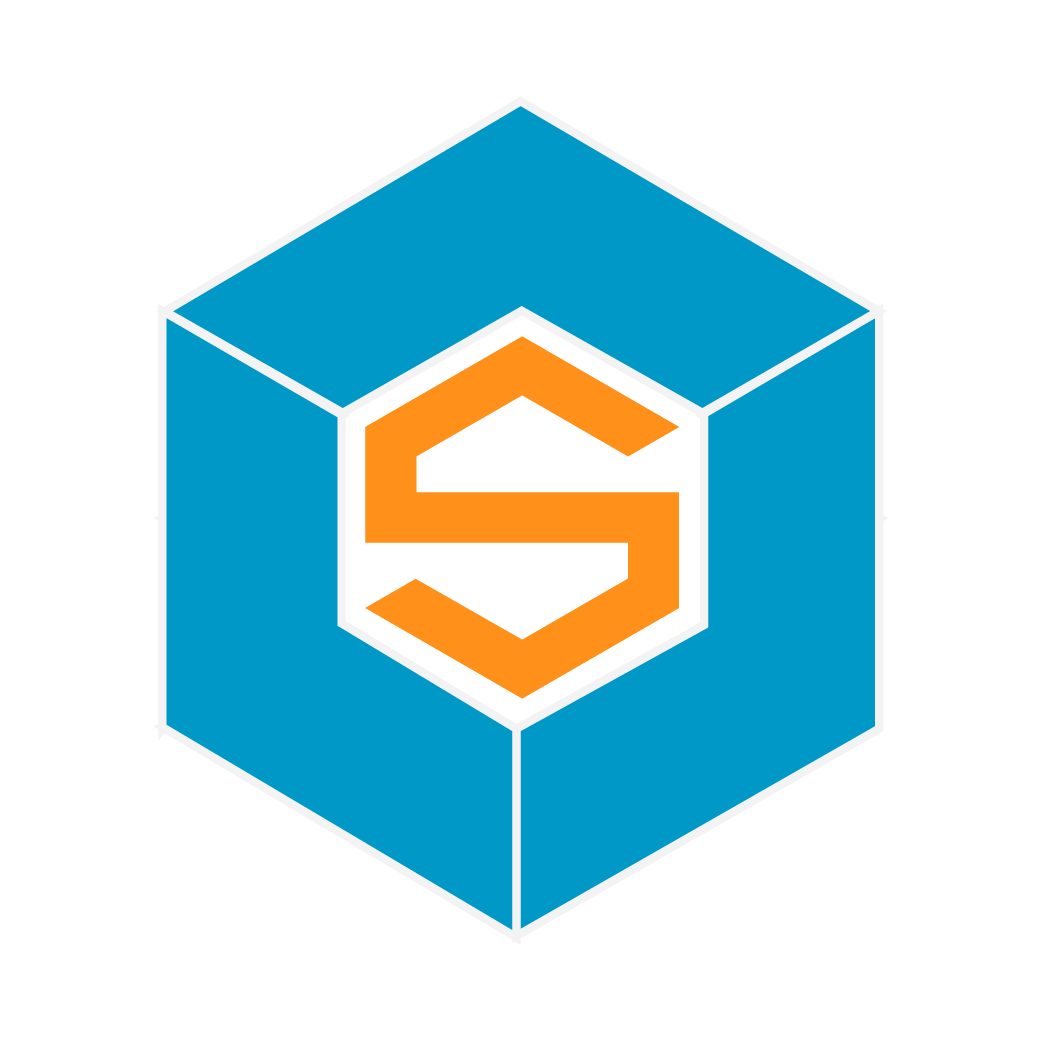

3 Comments
gabriela jimenez
I am follow this instructions but I do not see where it will show to logon with Facebook, can you please help me, I tried to check the information about the padlock or fan wall but is not showing any option to use your Facebook account.
Roxy
Hello. I also would like to know how to allow my clients to log into my application using the FB account. Everything is done according to the instructions.
My version is MAE 3.7
Krillo
Hi - Same question as Roxy and Gabriela