This article will help you to make a backup of your Siberian in order to restore it if you encounter a major issue.
There are multiple ways to perform a backup. We are going to show you two ways: from the Plesk Manager and from the cPanel manager.
IMPORTANT: Before creating a backup, be really careful of the disk space left on your server. The remaining free space must be more important than your Siberian install folder itself. For instance, if your Siberian install folder is 1GB big, the free space of your server must be at least 1.1GB.
When do I have to perform a backup?
It depends on which level of security you need for your business: It can be once a month, once a day, …
In any cases, we recommend you to make regular backups, and make a backup before updating your Siberian or installing modules.
How to backup from Plesk:
Backup of the Siberian files:
- Connect to your Plesk panel then find your domain name in the list of Websites & Domains.
- Open the Siberian install folder by clicking on the folder icon just below your domain name (In the exemple, the name is httpdocs/ but it can be anything. It dipends on your Siberian installation):
- Here you find all the Siberian folders and files. Tick the box on the left side of the Name column, it will tick all the boxes below. Then click on the “More” button then “Add to Archive”:
- Set a name to the backup. We advise you to set something relevant following this principle: <date>_<Name>_<version>_<type>.
Like this, it will help you organize all your backups easily:
- Then Plesk will create a .zip file. This can take few minutes to hours, depending on how big your Siberian data are. Be patient. ;-)
Once done, the backup of your files and folders will be displayed in the list:
- Now, you can move this backup to another folder (out of the Siberian install folder) or download it to keep it out of your server.
Backup of the Siberian database:
- Go back to Websites & Domains and click on the “Databases” button of your domain name:
- Then, click on the “Webadmin” button of your database:
- It opened phpMyAdmin, a tool to manage and edit your Siberian database easily. Click on the “Export” button:
- Leave the default options and click on the “Execute” button. This will launch the download of your Siberian database and download it on your computer.
How to backup from cPanel:
Backup of the Siberian files:
- Connect to your cPanel panel then click on “File Manager” which is in the Files part.
- Select the “Document Root for: ” option and select your Siberian domain name in the list.
- Click on the “Select All” button then on “Compress”:
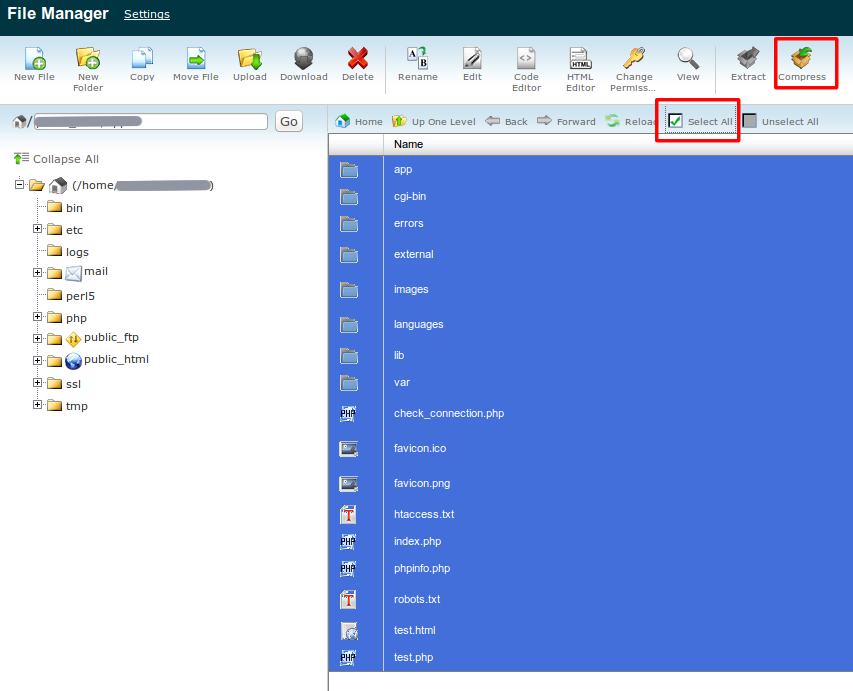
- Choose the zip format and set a name to the backup. We advise you to set something relevant following this principle: <date>_<Name>_<version>_<type>. Like this, it will help you organize all your backups easily:
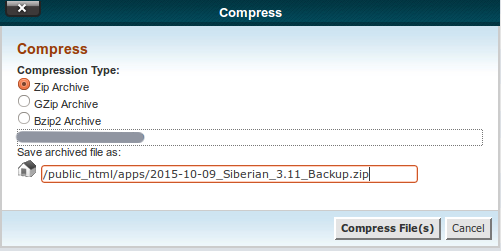
- Then cPanel will create a .zip file. This can take few minutes to hours, depending on how big your Siberian data are. Be patient. ;-)
Once done, the backup of your files and folders will be displayed in the list: 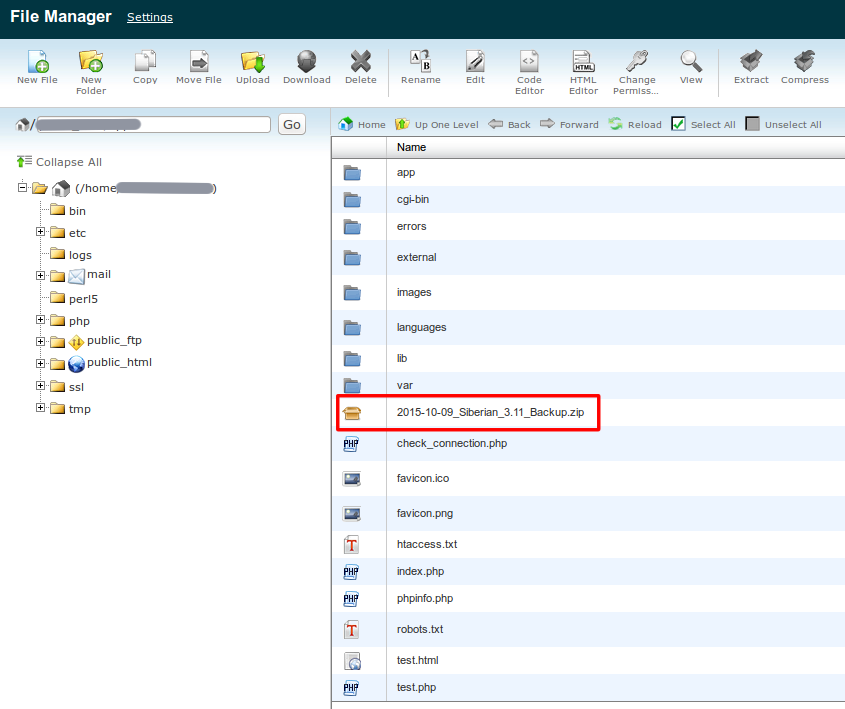
- Now, you can move this backup to another folder (out of the Siberian install folder) or download it to keep it out of your server.
Backup of the Siberian database:
- Go back to your main cPanel page and click on the “phpMyAdmin” button which is in the Databases part.
- It opened phpMyAdmin, a tool to manage and edit your Siberian database easily. In the left panel, select your database.
- Click on the “Export” button:
- Leave the default option and click on the “Execute” button.This will launch the download of your Siberian database and download it on your computer.
Voilà! You just made a backup of your Siberian files and database. Keep the backups in a safe place.
Now, you can follow this article to restore your Siberian from the backup.
Did You Find This Article Helpful?
No - 0 visitors found this post was not helpful
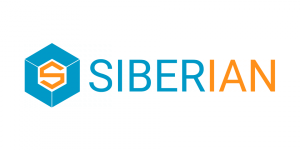

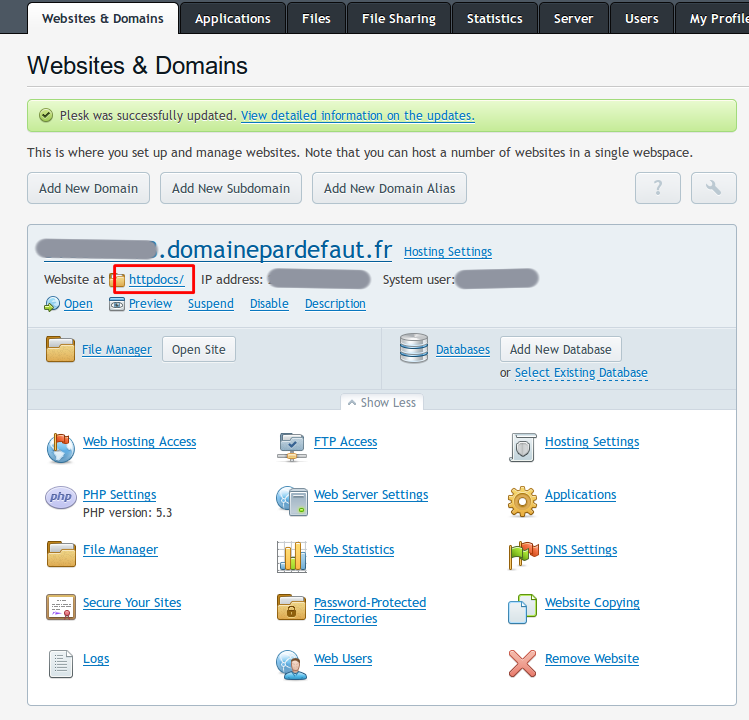
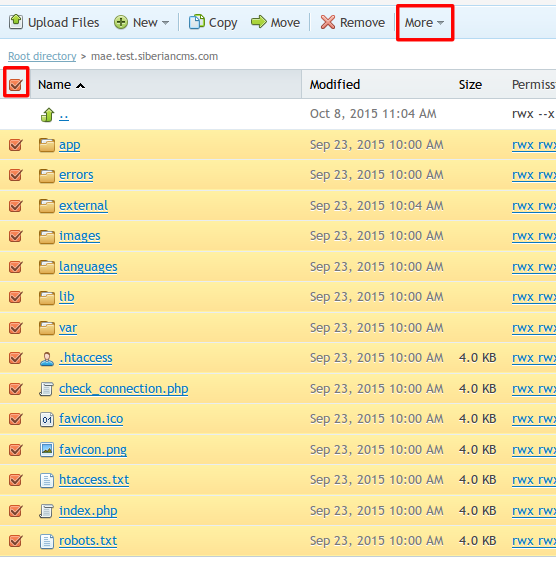
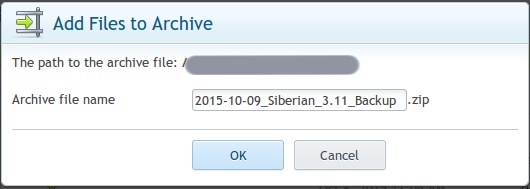
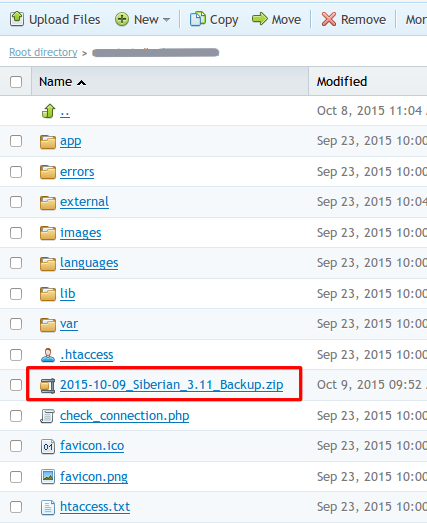
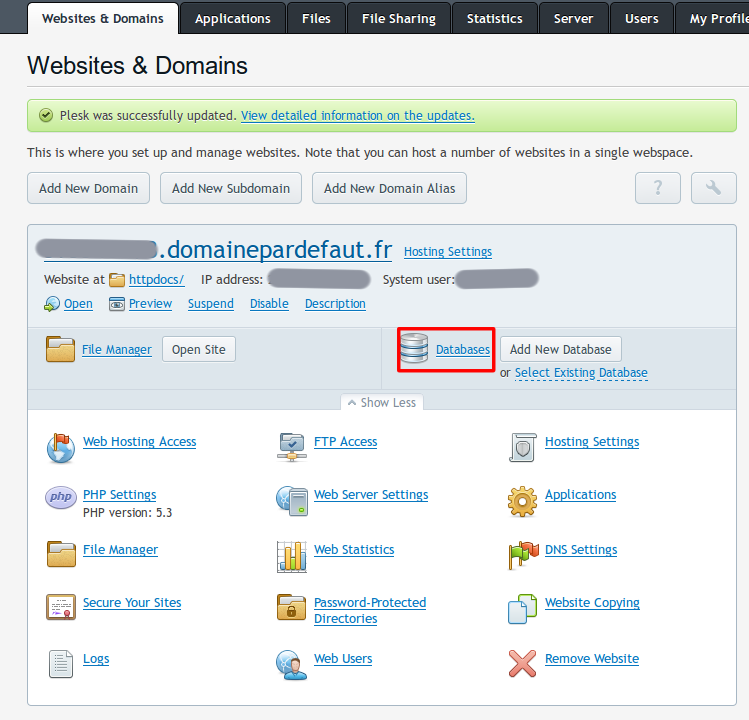
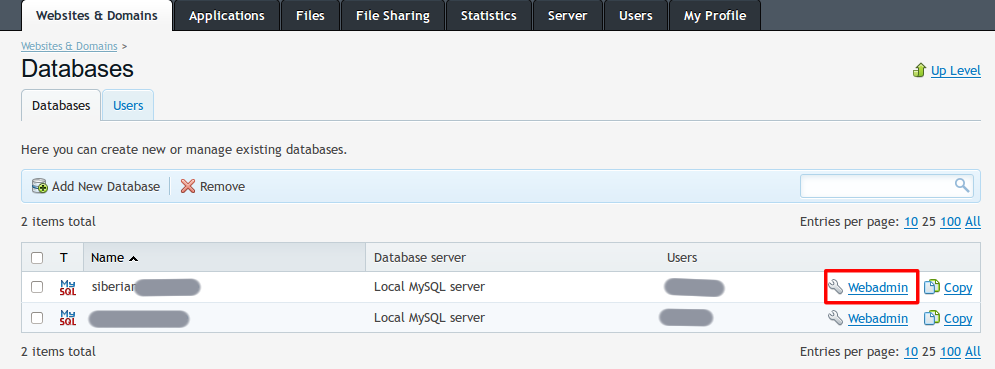
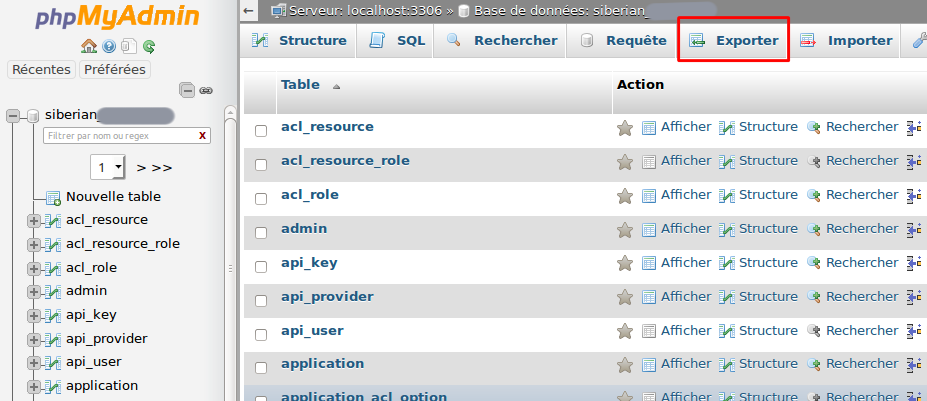
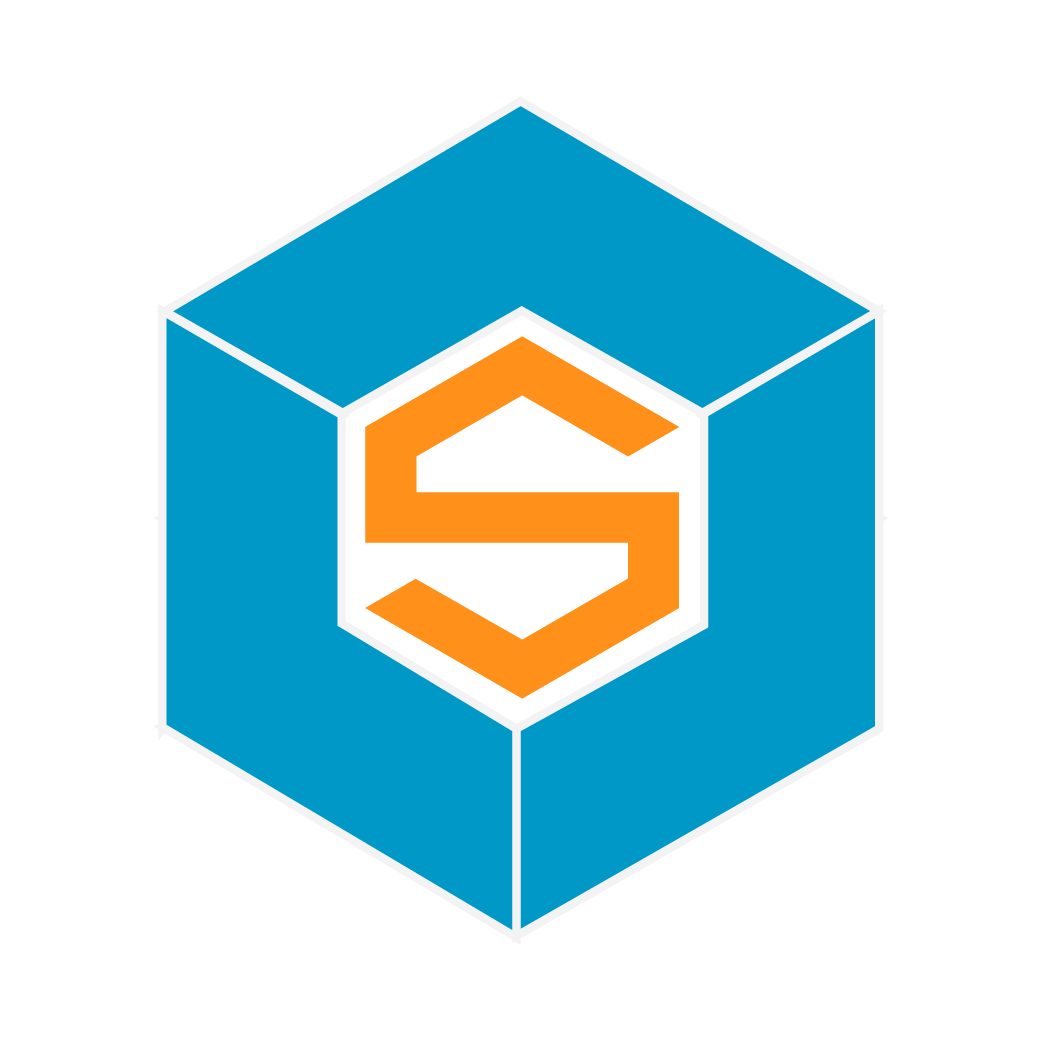

0 Comments