Here is the process to translate the Edition.
How do the translations work in Siberian
When you add a translation in your Siberian, they are automatically taken into account in your app. You do not need to recompile, regenerate the APK or republish it on the stores. Thus, your app will automatically translated when you will open it next time (you have to close and open the app again to see the modifications).
However, the language of the app is based on the language of your phone. That means if you add a new language in your backoffice but the phone is turned into another language, the app will use the default language: english.
For instance, let say that you added the Spanish language to your backoffice:
If your phone language is Russian, the app will use the English default language.
If your turn your phone into Spanish language, the app will be displayed in Spanish language.
Moreover, you cannot select a language into your app neither force a specific language to your users. The app will always use the phone language and use the translations you set in your backoffice (or use the default English language if the user’s phone language is not translated in your backoffice).
Free available languages
There are many languages available in the marketplace: languages
Install the downloaded languages
- Download then unzip the package and upload the folder (pt_BR for example) in the “languages” folder on your server.
- Go to your Backoffice, in Settings > Translations, you can see the language you just added.
- You can check if some translations are missing, or editing the translations, by looking at each translation files
Add a new language from the Backoffice
Of course, you can add a language from the backoffice and make the translations in each translation files.
If you want to add a language, go to your backoffice > Settings > Translations, then on click on the “+” icon and select a language. Then click to edit and enter your translations.
How to change the default English language of Siberian
We really recommend you to not change the default english language because you will break the translation system and the mobile part of your Siberian.
In other words, DO NOT modify the “default” folder (and the files inside of it) of your Siberian’s languages folder. ;-)
How to translate the Code Scan feature and Social Sharing function for iOS apps
For technical reasons, the translations of the Code Scan feature and the Social Sharing function have to be done manually for the iOS apps (for Android apps versions, everything is managed from the backoffice).
- Connect to your server with your FTP software, and download the “iphone” folder from var > apps folder.
- Then on your Mac computer, from the downloaded “iphone” folder, go in the iphone > Siberian folder and open the AppsMobileCompany.xcodeproj file with Xcode.
- In parallel, from the finder of your Mac, go in the iphone > Siberian > Apps Mobile Company > Resources > Languages folder and copy and paste the “en.lproj” folder, then rename this folder in your language (es.lproj for spanish, fr.lproj for french, etc.).
- In this new folder, open the file localizable.string with a text editor, and translate the different items.
- Save the modifications and close.
- Then add this duplicate folder to the Xcode project with a drag and drop in Xcode in the appropriate folder in the tree structure (Apps Mobile Company > Resources > Languages).
- Save, close Xcode, and upload your new “iphone” folder to replace the existing one on your server.
- Do the same with the “iphone > Siberian no ads” folder. And that’s it.
Did You Find This Article Helpful?
No - 5 visitors found this post was not helpful
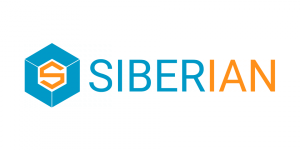

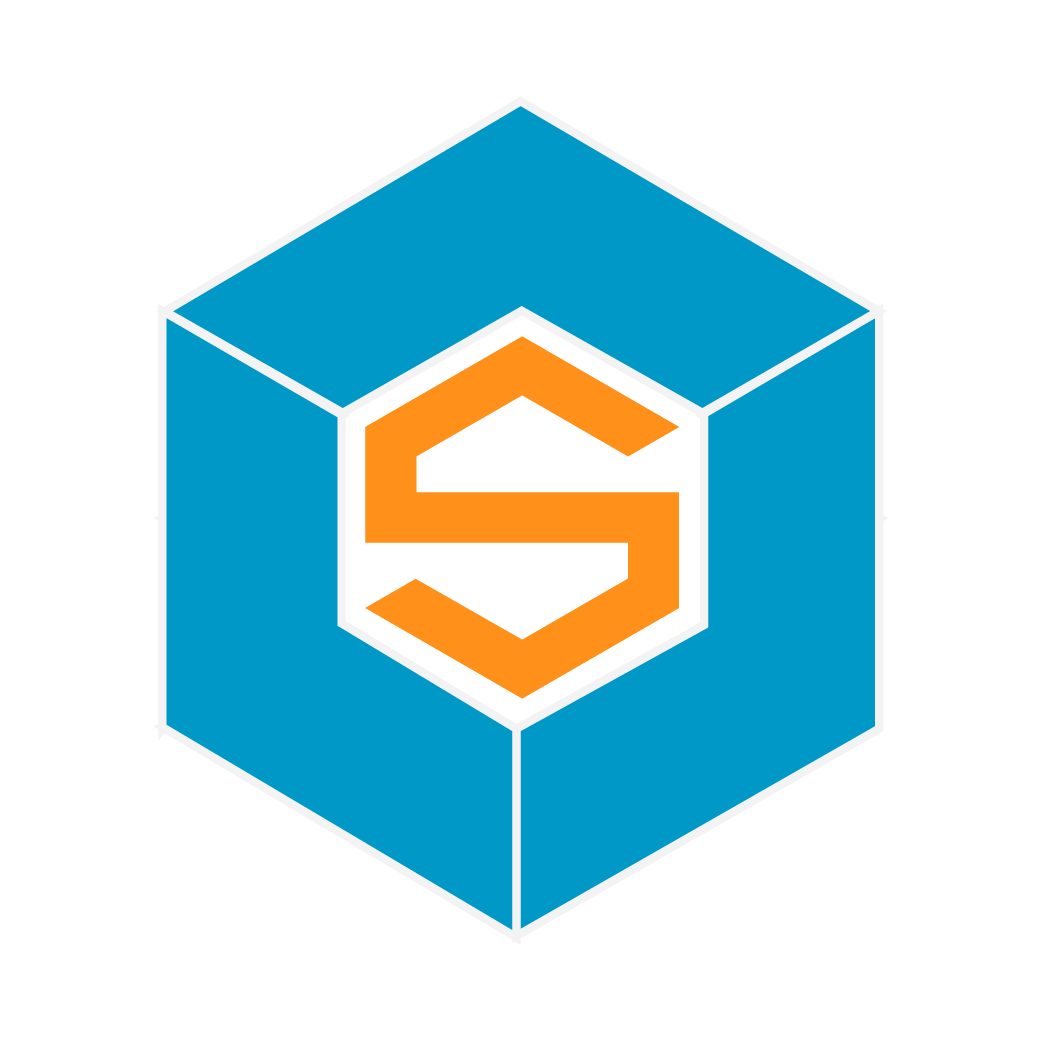

0 Comments