In your Siberian, from the 3.1 version minimum, you can enter a custom domain for an app in settings–>domain, or from your backoffice in the app sheet you can access from Manage > Application.Be careful this operation may have an impact on your app if it is already published, therefore do it only if you really want a custom url for your mobile website (i.e. allowing people to open the HTML5 version of your app in their browser).
Create a CNAME record
The best method on Siberian is to use a CNAME record. If your Siberian is installed at siberian.yourdomain.com, and you have, or your client has, a domain like clientdomain.com, it is possible to create a CNAME like mobile.clientdomain.com that will open the app in the browser of the device.
To create the CNAME you must, or your client must, connect to his domain name panel and create a CNAME record named “mobile” which will have your Siberian URL as its destination. Thus to keep the example above, the destination of the CNAME “mobile” will be “siberian.yourdomain.com”. Then the complete CNAME must be entered in the domain field in your Siberian editor (Settings > Domain) or in your Siberian backoffice (Manage > Application > “Domain” field). In the domain name panel, a CNAME record can be created from the DNS zone section (most often from a link “Add a new record”).
If it is not well configured, a message saying “your CNAME is not properly set” will be displayed. It can happen even if you have well configured your CNAME because of DNS propagation delay. Wait a little bit and enter the CNAME url in your browser, if it displays the app, the CNAME is well configured. If not, you should take a look at your CNAME configuration, or remove this custom domain.
If you want to be sure your CNAME is properly set, just check your CNAME record with this tool:
https://www.whatsmydns.net
Enter the chosen URL of your mobile version, in our example mobile.clientdomain.com, then choose CNAME, and click “search”, if it doesn’t show the address of your Siberian as the result, that means you haven’t well created your CNAME or you are not creating its CNAME at the right place (your domain name may be managed by another panel).
WARNING: if your client, or you have entered a custom domain for your app, be sure this custom domain works. If not, the app will never open, because the content is based on this URL and it will try to reach this URL and it will fail.
Server settings
If, when creating a CNAME, you are redirected to another page than your Siberian, that means you have to change some settings in your server configuration. This happens because your platform is not the default website of your server or of your webspace.
For Plesk panel users:
If you see the default page of Parallel Plesk when entering the CNAME in your browser, do the following:
- connect to your plesk panel
- click on the “Server” tab
- in Tools & Resources click on IP Adresses
- click the IP of your server (the IPV4 one, not the IPV6 if you have IPV6)
- for “Default site” choose your platform, and save
- enter the CNAME in your browser and that should be ok.
Did You Find This Article Helpful?
No - 0 visitors found this post was not helpful
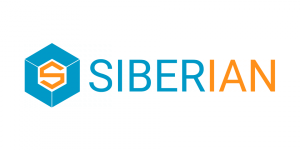

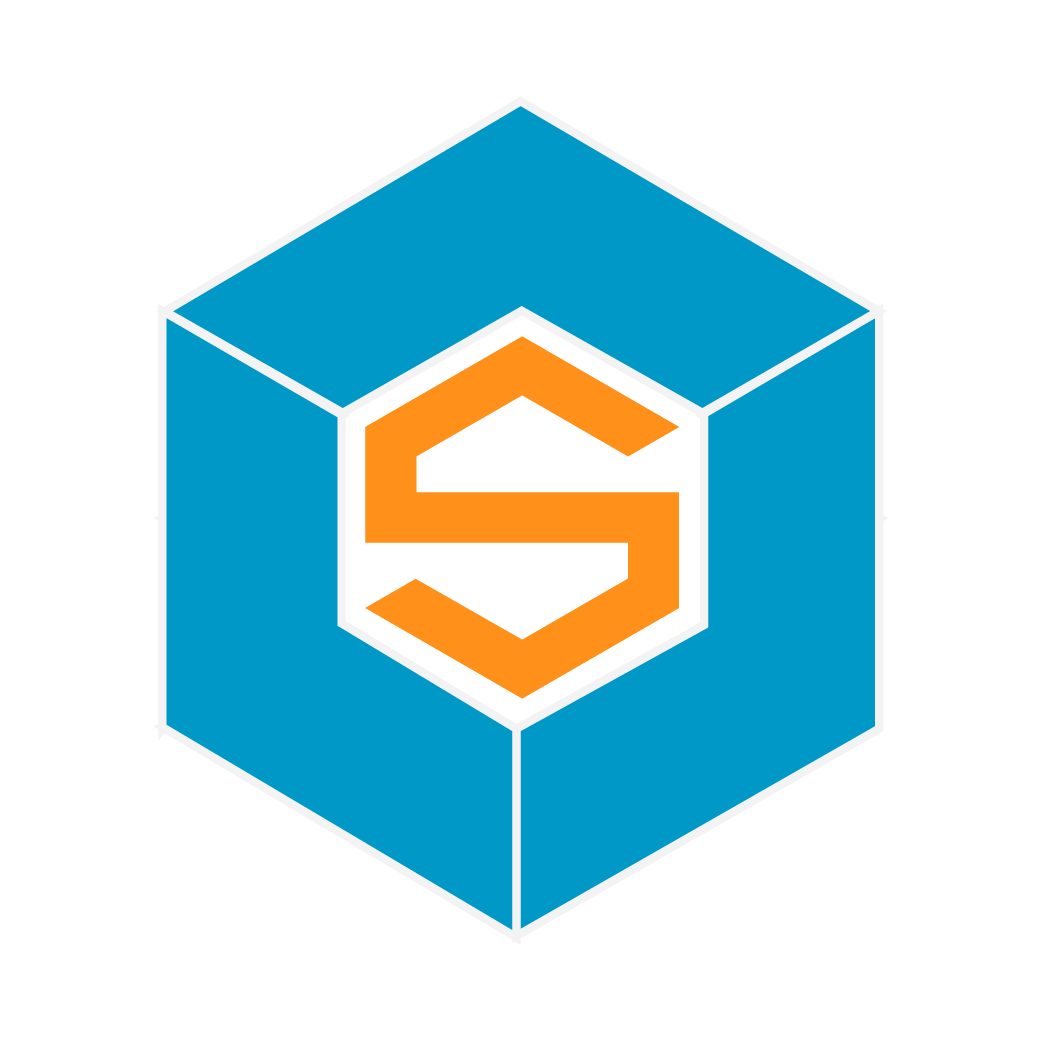

5 Comments
Peter Berg
I posted a ticket about this and I have no answer yet. This feature is not working for me!
Winkert Khut
I'm having the same issue too.. Anyone has solutions for this..
Gustavo Bernal Ortiz
Estoy bastante preocupado por que el soporte de Siberian es lento. A veces pienso que Siberian no se preocupa por el cliente. Ellos saben que uno también debe atender clientes.
Gustavo Bernal Ortiz
Hoy sigo esperando me resuelvan problemas y veo que no tiene la importancia para siberian solucionar
Jeferson Gomes
Hello friends, the Siberiacms not have any respect with consumers because for about 4 days ago also my licensing support expire I found this : ~ my ip address was blocked on servers updates02.siberiancms.com and now I am required to pay again for my expired support and for the more worst experience but editor not works after some days , what`s happened with siberian? Somewhat ago I pay for the hosted and now I have several problems , respect zero !